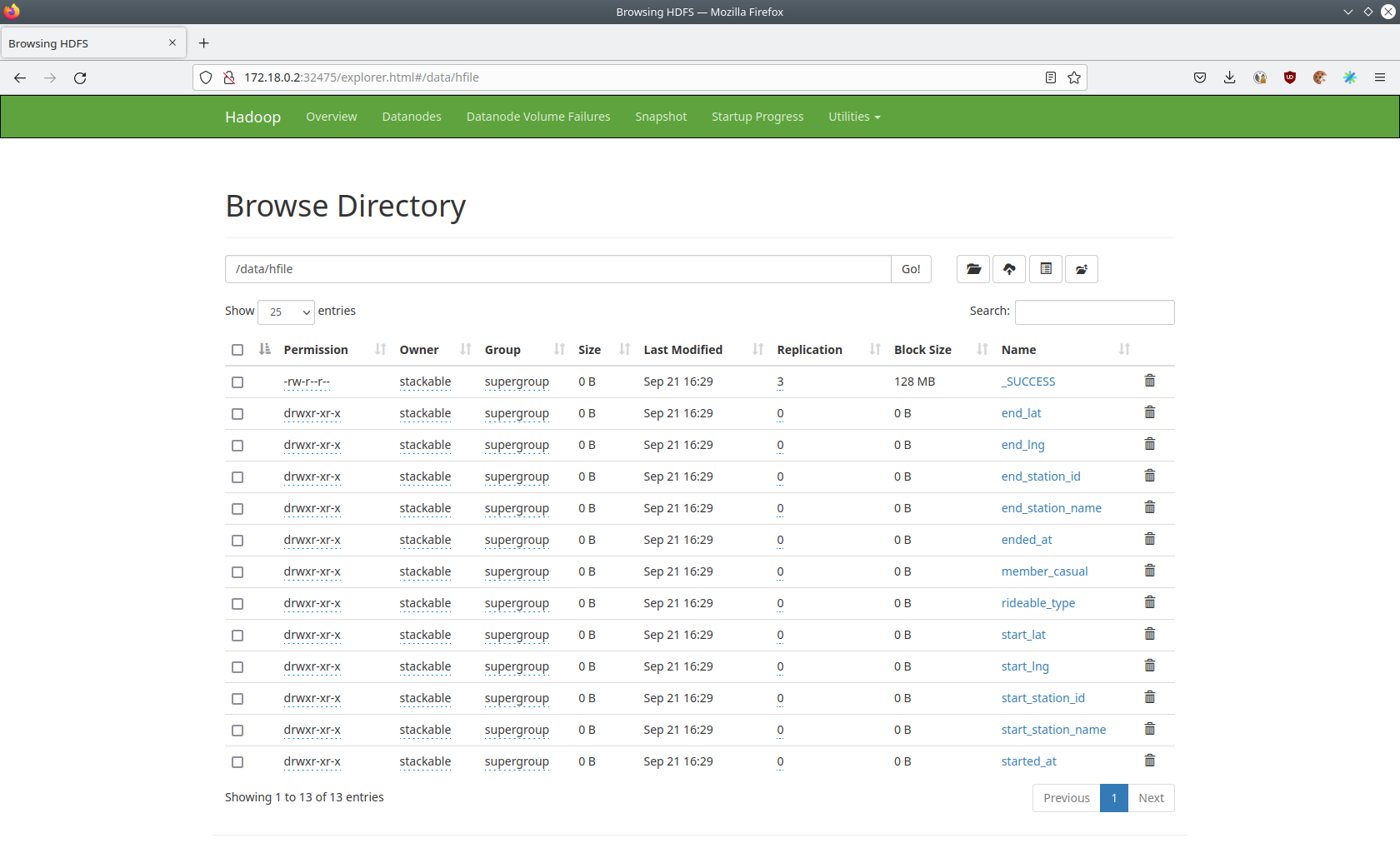hbase-hdfs-cycling-data
Install this demo on an existing Kubernetes cluster:
$ stackablectl demo install hbase-hdfs-load-cycling-data|
This demo should not be run alongside other demos. |
System requirements
To run this demo, your system needs at least:
-
3 cpu units (core/hyperthread)
-
6GiB memory
-
16GiB disk storage
Overview
This demo will
-
Install the required Stackable operators.
-
Spin up the following data products:
-
Hbase: An open source distributed, scalable, big data store. This demo uses it to store the cyclist dataset and enable access.
-
HDFS: A distributed file system used to intermediately store the dataset before importing it into Hbase
-
-
Use distcp to copy a cyclist dataset from an S3 bucket into HDFS.
-
Create HFiles, a File format for hbase consisting of sorted key/value pairs. Both keys and values are byte arrays.
-
Load Hfiles into an existing table via the
Importtsvutility, which will load data inTSVorCSVformat into HBase. -
Query data via the
hbaseshell, which is an interactive shell to execute commands on the created table
You can see the deployed products and their relationship in the following diagram:
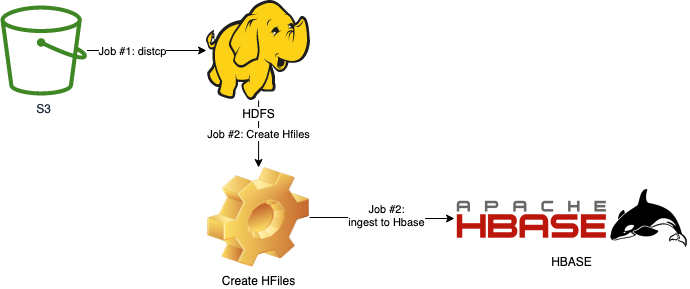
Listing the deployed Stackable services
To list the installed Stackable services run the following command: stackablectl stacklet list
$ stackablectl stacklet list
PRODUCT NAME NAMESPACE ENDPOINTS EXTRA INFOS
hbase hbase default regionserver 172.18.0.5:32282
ui http://172.18.0.5:31527
metrics 172.18.0.5:31081
hdfs hdfs default datanode-default-0-metrics 172.18.0.2:31441
datanode-default-0-data 172.18.0.2:32432
datanode-default-0-http http://172.18.0.2:30758
datanode-default-0-ipc 172.18.0.2:32323
journalnode-default-0-metrics 172.18.0.5:31123
journalnode-default-0-http http://172.18.0.5:30038
journalnode-default-0-https https://172.18.0.5:31996
journalnode-default-0-rpc 172.18.0.5:30080
namenode-default-0-metrics 172.18.0.2:32753
namenode-default-0-http http://172.18.0.2:32475
namenode-default-0-rpc 172.18.0.2:31639
namenode-default-1-metrics 172.18.0.4:32202
namenode-default-1-http http://172.18.0.4:31486
namenode-default-1-rpc 172.18.0.4:31874
zookeeper zookeeper default zk 172.18.0.4:32469|
When a product instance has not finished starting yet, the service will have no endpoint. Depending on your internet connectivity, creating all the product instances might take considerable time. A warning might be shown if the product is not ready yet. |
Loading data
This demo will run two jobs to automatically load data.
distcp-cycling-data
DistCp (distributed copy) is used for large inter/intra-cluster copying. It uses MapReduce to effect its distribution, error handling, recovery, and reporting. It expands a list of files and directories into input to map tasks, each of which will copy a partition of the files specified in the source list. Therefore, the first Job uses DistCp to copy data from a S3 bucket into HDFS. Below, you’ll see parts from the logs.
Copying s3a://public-backup-nyc-tlc/cycling-tripdata/demo-cycling-tripdata.csv.gz to hdfs://hdfs/data/raw/demo-cycling-tripdata.csv.gz
[LocalJobRunner Map Task Executor #0] mapred.RetriableFileCopyCommand (RetriableFileCopyCommand.java:getTempFile(235)) - Creating temp file: hdfs://hdfs/data/raw/.distcp.tmp.attempt_local60745921_0001_m_000000_0.1663687068145
[LocalJobRunner Map Task Executor #0] mapred.RetriableFileCopyCommand (RetriableFileCopyCommand.java:doCopy(127)) - Writing to temporary target file path hdfs://hdfs/data/raw/.distcp.tmp.attempt_local60745921_0001_m_000000_0.1663687068145
[LocalJobRunner Map Task Executor #0] mapred.RetriableFileCopyCommand (RetriableFileCopyCommand.java:doCopy(153)) - Renaming temporary target file path hdfs://hdfs/data/raw/.distcp.tmp.attempt_local60745921_0001_m_000000_0.1663687068145 to hdfs://hdfs/data/raw/demo-cycling-tripdata.csv.gz
[LocalJobRunner Map Task Executor #0] mapred.RetriableFileCopyCommand (RetriableFileCopyCommand.java:doCopy(157)) - Completed writing hdfs://hdfs/data/raw/demo-cycling-tripdata.csv.gz (3342891 bytes)
[LocalJobRunner Map Task Executor #0] mapred.LocalJobRunner (LocalJobRunner.java:statusUpdate(634)) -
[LocalJobRunner Map Task Executor #0] mapred.Task (Task.java:done(1244)) - Task:attempt_local60745921_0001_m_000000_0 is done. And is in the process of committing
[LocalJobRunner Map Task Executor #0] mapred.LocalJobRunner (LocalJobRunner.java:statusUpdate(634)) -
[LocalJobRunner Map Task Executor #0] mapred.Task (Task.java:commit(1421)) - Task attempt_local60745921_0001_m_000000_0 is allowed to commit now
[LocalJobRunner Map Task Executor #0] output.FileOutputCommitter (FileOutputCommitter.java:commitTask(609)) - Saved output of task 'attempt_local60745921_0001_m_000000_0' to file:/tmp/hadoop/mapred/staging/stackable339030898/.staging/_distcp-1760904616/_logs
[LocalJobRunner Map Task Executor #0] mapred.LocalJobRunner (LocalJobRunner.java:statusUpdate(634)) - 100.0% Copying s3a://public-backup-nyc-tlc/cycling-tripdata/demo-cycling-tripdata.csv.gz to hdfs://hdfs/data/raw/demo-cycling-tripdata.csv.gzcreate-hfile-and-import-to-hbase
The second Job consists of 2 steps.
First, we use org.apache.hadoop.hbase.mapreduce.ImportTsv (see ImportTsv Docs) to create a table and
Hfiles. Hfile is an Hbase dedicated file format which is performance optimized for hbase. It stores meta-information
about the data and thus increases the performance of hbase. When connecting to the hbase master, opening a hbase shell
and executing list, you will see the created table. However, it’ll contain 0 rows at this point. You can connect to
the shell via:
$ kubectl exec -it hbase-master-default-0 -- bin/hbase shell
If you use k9s, you can drill into the hbase-master-default-0 pod and execute bin/hbase shell.
|
listTABLE
cycling-tripdataSecondly, we’ll use org.apache.hadoop.hbase.tool.LoadIncrementalHFiles (see bulk load docs) to import
the Hfiles into the table and ingest rows.
Now we will see how many rows are in the cycling-tripdata table:
count 'cycling-tripdata'See below for a partial result:
Current count: 1000, row: 02FD41C2518CCF81
Current count: 2000, row: 06022E151BC79CE0
Current count: 3000, row: 090E4E73A888604A
...
Current count: 82000, row: F7A8C86949FD9B1B
Current count: 83000, row: FA9AA8F17E766FD5
Current count: 84000, row: FDBD9EC46964C103
84777 row(s)
Took 13.4666 seconds
=> 84777Inspecting the Table
You can now use the table and the data. You can use all available hbase shell commands.
describe 'cycling-tripdata'Below, you’ll see the table description.
Table cycling-tripdata is ENABLED
cycling-tripdata
COLUMN FAMILIES DESCRIPTION
{NAME => 'end_lat', BLOOMFILTER => 'ROW', IN_MEMORY => 'false', VERSIONS => '1', KEEP_DELETED_CELLS => 'FALSE', DATA_BLOCK_ENCODING => 'NONE', COMPRESSION => 'NONE', TTL => 'FOREVER', MIN_VERSIONS => '0', BLOCKCACHE => 'true', BLOCKSIZE => '65536', REPLICATION_SCOPE => '0'}
{NAME => 'end_lng', BLOOMFILTER => 'ROW', IN_MEMORY => 'false', VERSIONS => '1', KEEP_DELETED_CELLS => 'FALSE', DATA_BLOCK_ENCODING => 'NONE', COMPRESSION => 'NONE', TTL => 'FOREVER', MIN_VERSIONS => '0', BLOCKCACHE => 'true', BLOCKSIZE => '65536', REPLICATION_SCOPE => '0'}
{NAME => 'end_station_id', BLOOMFILTER => 'ROW', IN_MEMORY => 'false', VERSIONS => '1', KEEP_DELETED_CELLS => 'FALSE', DATA_BLOCK_ENCODING => 'NONE', COMPRESSION => 'NONE', TTL => 'FOREVER', MIN_VERSIONS => '0', BLOCKCACHE => 'true', BLOCKSIZE => '65536', REPLICATION_SCOPE => '0'}
{NAME => 'end_station_name', BLOOMFILTER => 'ROW', IN_MEMORY => 'false', VERSIONS => '1', KEEP_DELETED_CELLS => 'FALSE', DATA_BLOCK_ENCODING => 'NONE', COMPRESSION => 'NONE', TTL => 'FOREVER', MIN_VERSIONS => '0', BLOCKCACHE => 'true', BLOCKSIZE => '65536', REPLICATION_SCOPE => '0'}
{NAME => 'ended_at', BLOOMFILTER => 'ROW', IN_MEMORY => 'false', VERSIONS => '1', KEEP_DELETED_CELLS => 'FALSE', DATA_BLOCK_ENCODING => 'NONE', COMPRESSION => 'NONE', TTL => 'FOREVER', MIN_VERSIONS => '0', BLOCKCACHE => 'true', BLOCKSIZE => '65536', REPLICATION_SCOPE => '0'}
{NAME => 'member_casual', BLOOMFILTER => 'ROW', IN_MEMORY => 'false', VERSIONS => '1', KEEP_DELETED_CELLS => 'FALSE', DATA_BLOCK_ENCODING => 'NONE', COMPRESSION => 'NONE', TTL => 'FOREVER', MIN_VERSIONS => '0', BLOCKCACHE => 'true', BLOCKSIZE => '65536', REPLICATION_SCOPE => '0'}
{NAME => 'rideable_type', BLOOMFILTER => 'ROW', IN_MEMORY => 'false', VERSIONS => '1', KEEP_DELETED_CELLS => 'FALSE', DATA_BLOCK_ENCODING => 'NONE', COMPRESSION => 'NONE', TTL => 'FOREVER', MIN_VERSIONS => '0', BLOCKCACHE => 'true', BLOCKSIZE => '65536', REPLICATION_SCOPE => '0'}
{NAME => 'start_lat', BLOOMFILTER => 'ROW', IN_MEMORY => 'false', VERSIONS => '1', KEEP_DELETED_CELLS => 'FALSE', DATA_BLOCK_ENCODING => 'NONE', COMPRESSION => 'NONE', TTL => 'FOREVER', MIN_VERSIONS => '0', BLOCKCACHE => 'true', BLOCKSIZE => '65536', REPLICATION_SCOPE => '0'}
{NAME => 'start_lng', BLOOMFILTER => 'ROW', IN_MEMORY => 'false', VERSIONS => '1', KEEP_DELETED_CELLS => 'FALSE', DATA_BLOCK_ENCODING => 'NONE', COMPRESSION => 'NONE', TTL => 'FOREVER', MIN_VERSIONS => '0', BLOCKCACHE => 'true', BLOCKSIZE => '65536', REPLICATION_SCOPE => '0'}
{NAME => 'start_station_id', BLOOMFILTER => 'ROW', IN_MEMORY => 'false', VERSIONS => '1', KEEP_DELETED_CELLS => 'FALSE', DATA_BLOCK_ENCODING => 'NONE', COMPRESSION => 'NONE', TTL => 'FOREVER', MIN_VERSIONS => '0', BLOCKCACHE => 'true', BLOCKSIZE => '65536', REPLICATION_SCOPE => '0'}
{NAME => 'start_station_name', BLOOMFILTER => 'ROW', IN_MEMORY => 'false', VERSIONS => '1', KEEP_DELETED_CELLS => 'FALSE', DATA_BLOCK_ENCODING => 'NONE', COMPRESSION => 'NONE', TTL => 'FOREVER', MIN_VERSIONS => '0', BLOCKCACHE => 'true', BLOCKSIZE => '65536', REPLICATION_SCOPE => '0'}
{NAME => 'started_at', BLOOMFILTER => 'ROW', IN_MEMORY => 'false', VERSIONS => '1', KEEP_DELETED_CELLS => 'FALSE', DATA_BLOCK_ENCODING => 'NONE', COMPRESSION => 'NONE', TTL => 'FOREVER', MIN_VERSIONS => '0', BLOCKCACHE => 'true', BLOCKSIZE => '65536', REPLICATION_SCOPE => '0'}Accessing the Hbase web interface
|
Run |
The Hbase web UI will give you information on the status and metrics of your Hbase cluster. See below for the start page.
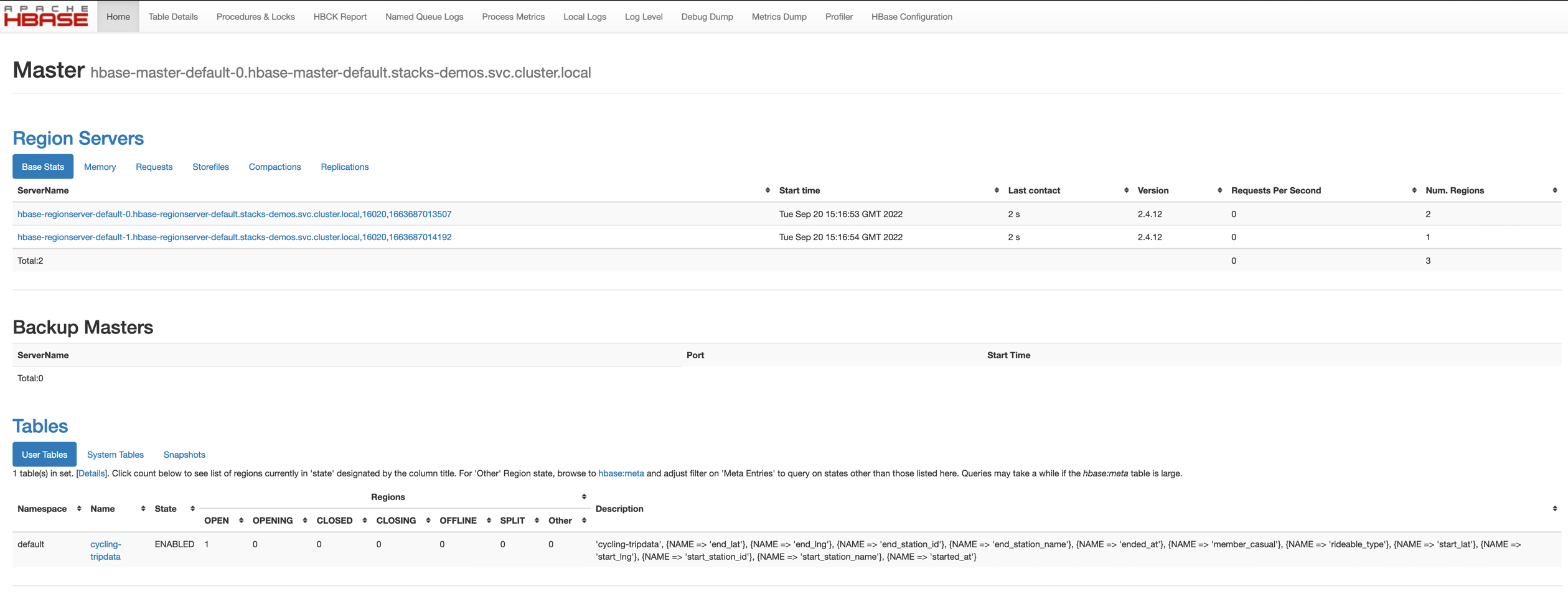
From the start page you can check more details, for example a list of created tables.
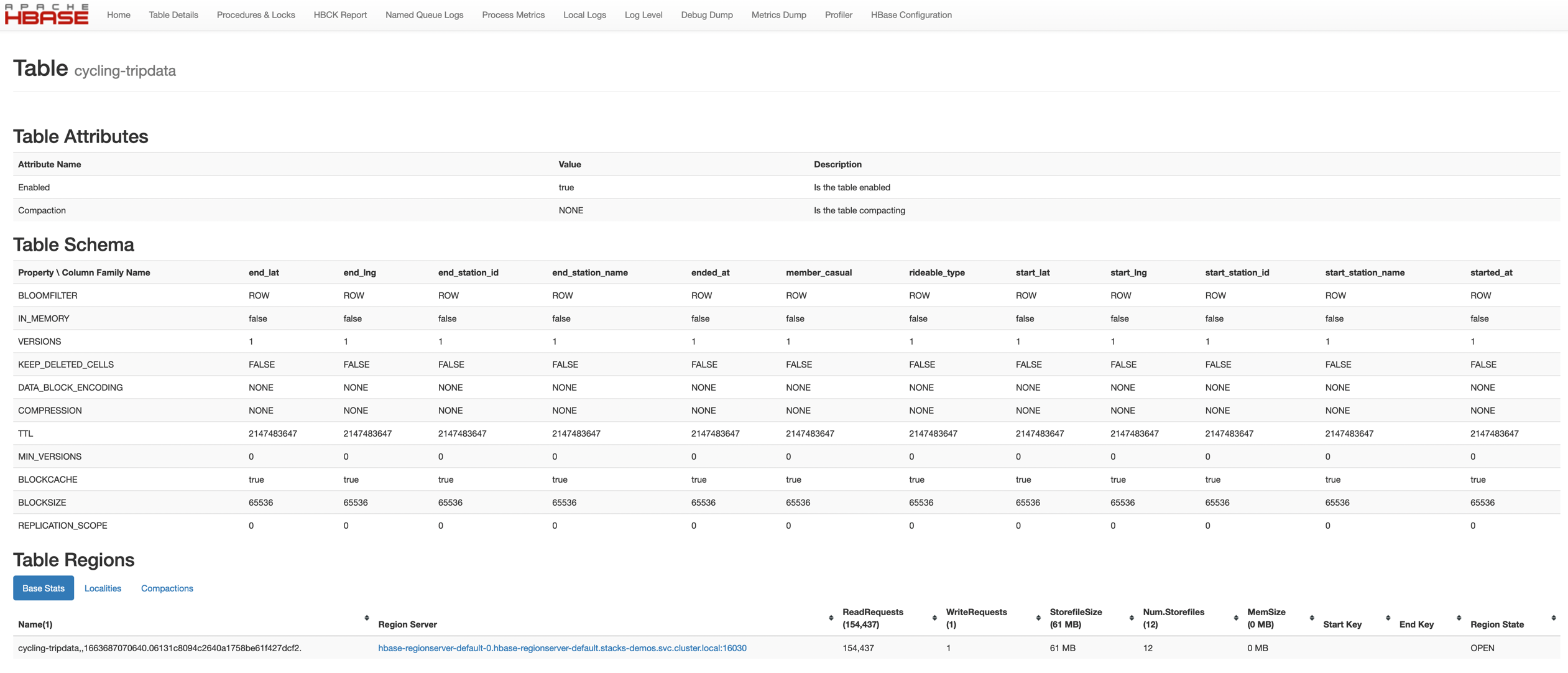
Accessing the HDFS web interface
You can also see HDFS details via a UI by running stackablectl stacklet list and following the link next to one of
the namenodes.
Below you will see the overview of your HDFS cluster.
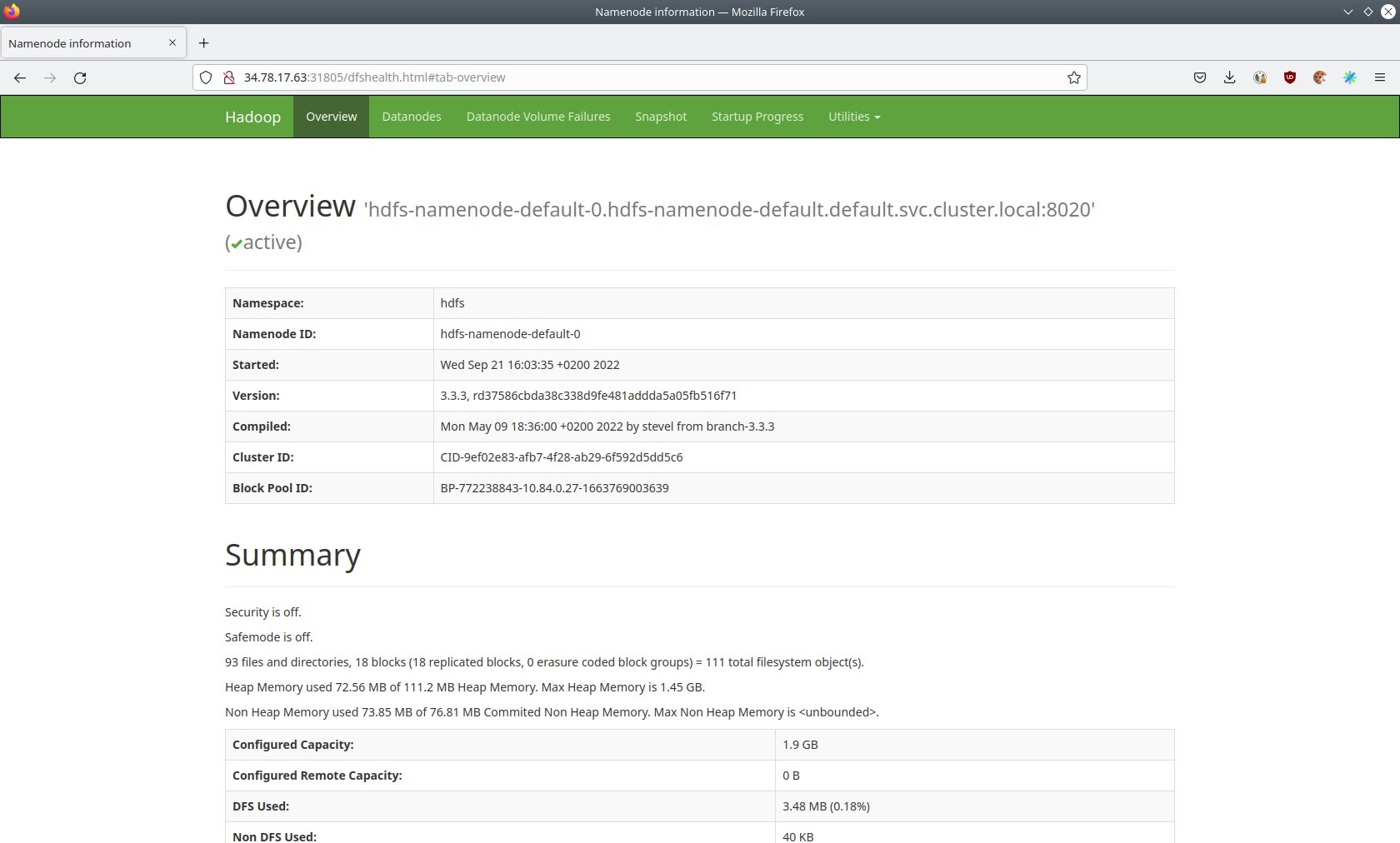
The UI will give you information on the datanodes via the datanodes tab.
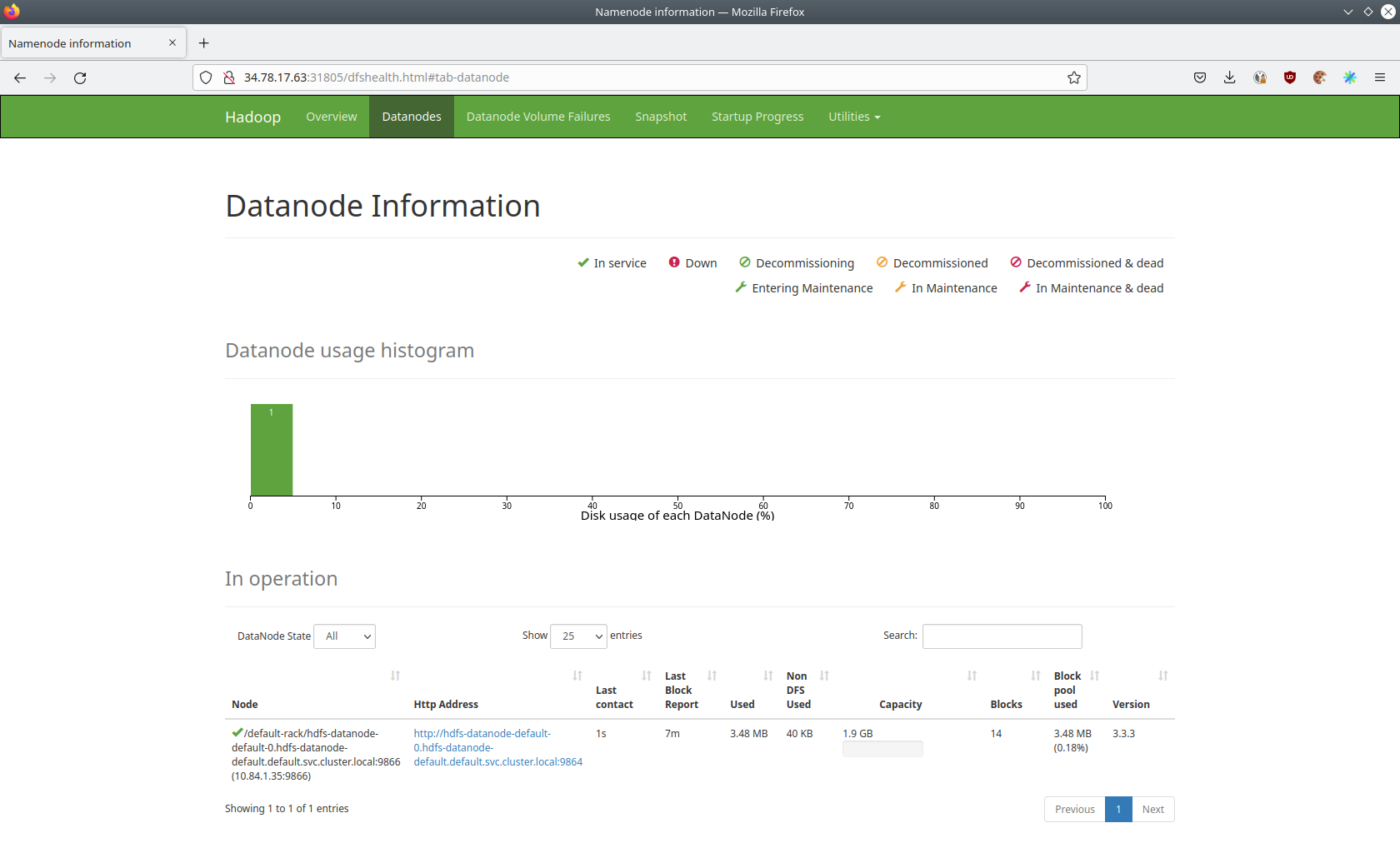
You can also browse the filesystem via the Utilities menu.
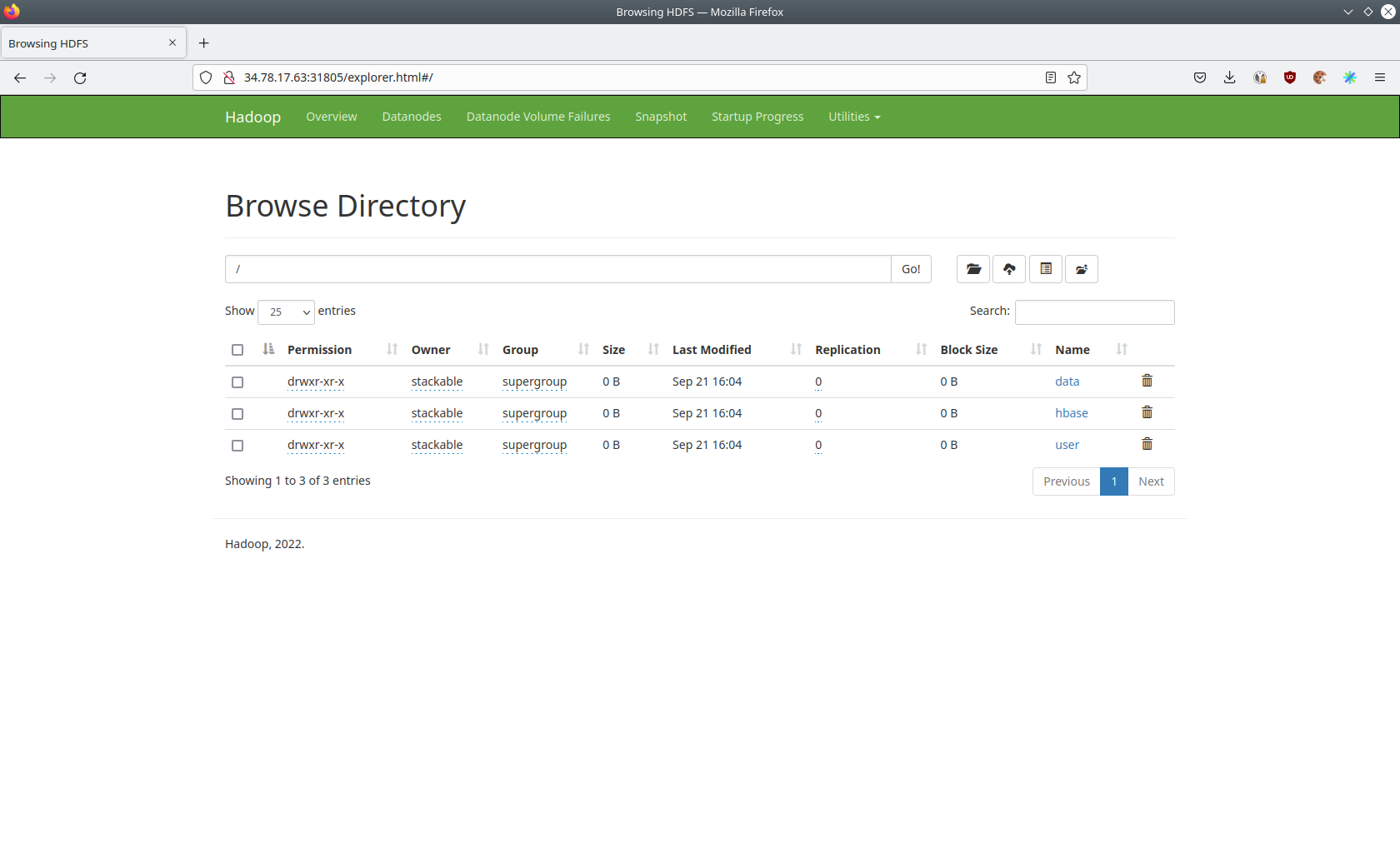
The raw data from the distcp job can be found here.
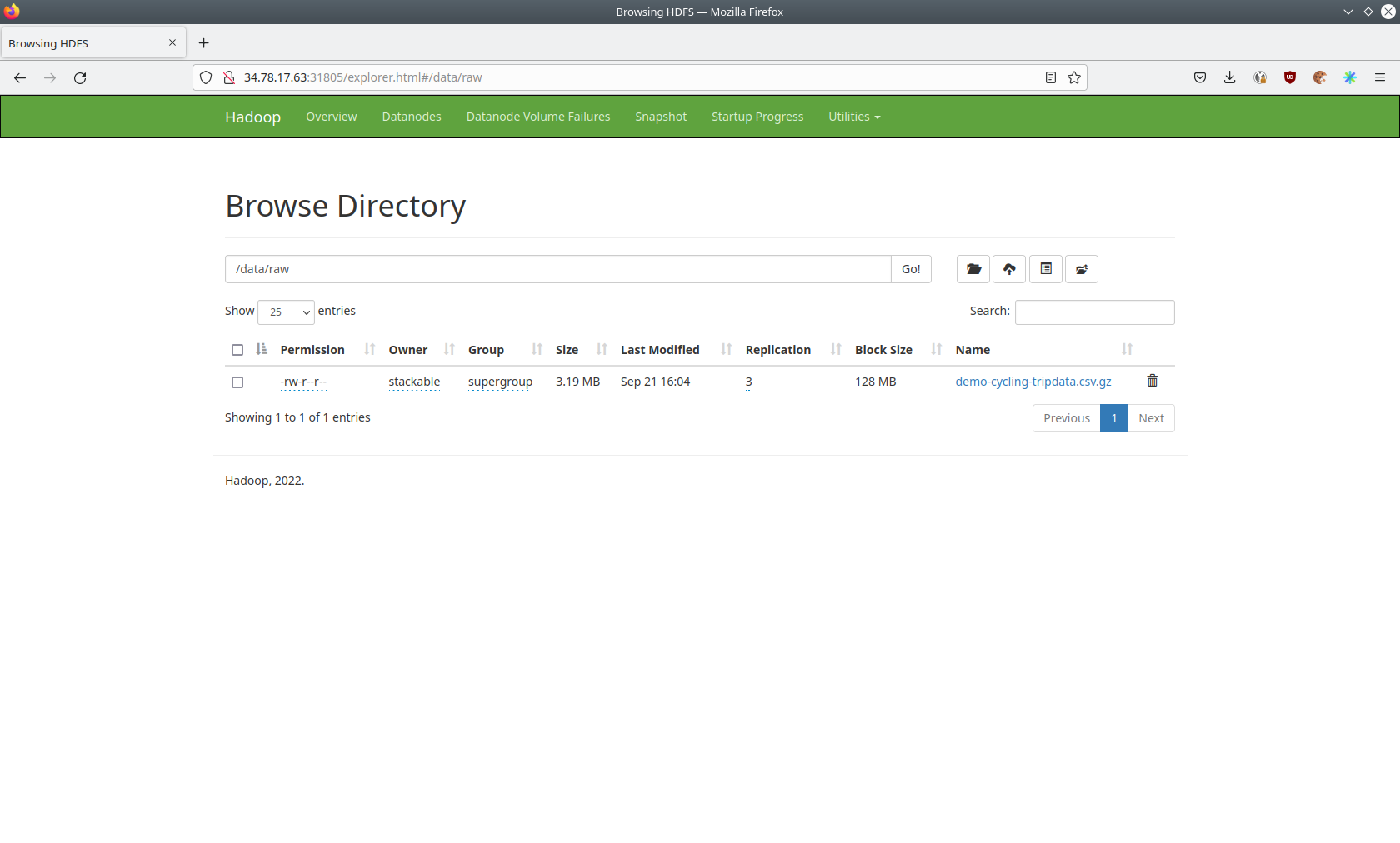
The structure of the Hfiles can be seen here.